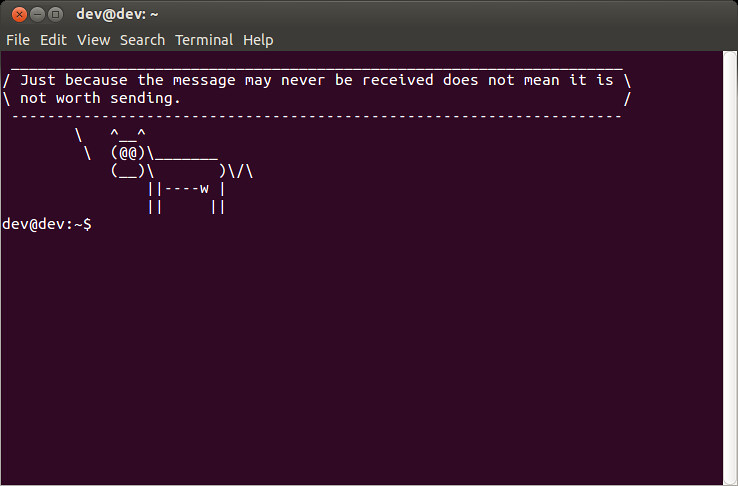WTF is Markdown and why you should be using it.
I've heard of Markdown for years but not really understood it or took much notice until today.
So what is it?
“Markdown is a text-to-HTML conversion tool for web writers. Markdown allows you to write using an easy-to-read, easy-to-write plain text format, then convert it to structurally valid XHTML (or HTML).
Thus, ‘Markdown’ is two things: (1) a plain-text formatting syntax; and (2) a software tool, written in Perl, that converts the plain text formatting to HTML.”
I have just had a rude awakening to perl scripting when the need to modify a script that had not been touched in over 10 years was assigned to me in work earlier this week. With little to no comments in the code I had to just dive into the deep end and learn it on the fly.
Every cloud has a silver lining and during my research into Perl I started to understand the benefits of using Markdown. Another project that I am currently working on for my employer and have been for the last year involves me gathering up various server specs and details for an environment that we are working on and maintaining a "Master Copy" of the names, users, Server addresses etc that are needed to navigate and support the environment. I can read this document just fine ... however when earlier this week it was given to a non technical member of the projects team it soon became apparent that my simple text file in the bespoke layout that I am comfortable with was not fit for purpose when read by anyone other than myself.
I was faced with two options.
1. Re-write it as a standard word doc and try my best to make it user friendly.
2. Leave it as it was and answer questions on it for the rest of my life.
I didn't like either of those option so... over to Markdown
One of its key strengths is that you can use HTML in Markdown. I was quickly able to annotate my current document with Markdown and create a very user friendly version with bells and whistles galore.
To be honest I got hooked. I have spent most of today (My day off ) teaching myself as much as I could about Markdown and its capabilities. Below are examples of what I have managed to learn and implement in the last 12 hours.
Markdown is simple and easy to pick up. I would encourage one to spend a day teaching themselves the language. There are not many technologies and languages out there that you can throw a single day at and be confident with what you are doing at the end of it
Typography
Headings
Headings from
h1 through
h6 are constructed with a
# for each level:
Renders to:
h1 Heading
h2 Heading
h3 Heading
h4 Heading
h5 Heading
h6 Heading
HTML:
<h1>h1 Heading</h1>
<h2>h2 Heading</h2>
<h3>h3 Heading</h3>
<h4>h4 Heading</h4>
<h5>h5 Heading</h5>
<h6>h6 Heading</h6>
<br>
<br>
<br>
Horizontal Rules
The HTML
<hr> element is for creating a “thematic break” between paragraph-level elements. In markdown, you can create a
<hr> with any of the following:
___: three consecutive underscores---: three consecutive dashes***: three consecutive asterisks
renders to:
<br>
<br>
<br>
Body Copy
Body copy written as normal, plain text will be wrapped with
<p></p> tags in the rendered HTML.
So this body copy:
Lorem ipsum dolor sit amet, graecis denique ei vel, at duo primis mandamus. Et legere ocurreret pri, animal tacimates complectitur ad cum. Cu eum inermis inimicus efficiendi. Labore officiis his ex, soluta officiis concludaturque ei qui, vide sensibus vim ad.
renders to this HTML:
<p>Lorem ipsum dolor sit amet, graecis denique ei vel, at duo primis mandamus. Et legere ocurreret pri, animal tacimates complectitur ad cum. Cu eum inermis inimicus efficiendi. Labore officiis his ex, soluta officiis concludaturque ei qui, vide sensibus vim ad.</p>
<br>
<br>
<br>
Emphasis
Bold
For emphasizing a snippet of text with a heavier font-weight.
The following snippet of text is
rendered as bold text.
**rendered as bold text**
renders to:
rendered as bold text
and this HTML
<strong>rendered as bold text</strong>
Italics
For emphasizing a snippet of text with italics.
The following snippet of text is
rendered as italicized text.
_rendered as italicized text_
renders to:
rendered as italicized text
and this HTML:
<em>rendered as italicized text</em>
strikethrough
In GFM you can do strickthroughs.
~~Strike through this text.~~
Which renders to:
Strike through this text.
<br>
<br>
<br>
Blockquotes
For quoting blocks of content from another source within your document.
Add
> before any text you want to quote.
Add `>` before any text you want to quote.
Renders to:
Lorem ipsum dolor sit amet, consectetur adipiscing elit. Integer posuere erat a ante.
and this HTML:
<blockquote>
<p>Lorem ipsum dolor sit amet, consectetur adipiscing elit. Integer posuere erat a ante.</p>
</blockquote>
Blockquotes can also be nested:
> Donec massa lacus, ultricies a ullamcorper in, fermentum sed augue.
Nunc augue augue, aliquam non hendrerit ac, commodo vel nisi.
>> Sed adipiscing elit vitae augue consectetur a gravida nunc vehicula. Donec auctor
odio non est accumsan facilisis. Aliquam id turpis in dolor tincidunt mollis ac eu diam.
>>> Donec massa lacus, ultricies a ullamcorper in, fermentum sed augue.
Nunc augue augue, aliquam non hendrerit ac, commodo vel nisi.
Renders to:
Donec massa lacus, ultricies a ullamcorper in, fermentum sed augue.
Nunc augue augue, aliquam non hendrerit ac, commodo vel nisi.
Sed adipiscing elit vitae augue consectetur a gravida nunc vehicula. Donec auctor
odio non est accumsan facilisis. Aliquam id turpis in dolor tincidunt mollis ac eu diam.
Donec massa lacus, ultricies a ullamcorper in, fermentum sed augue.
Nunc augue augue, aliquam non hendrerit ac, commodo vel nisi.
<br>
<br>
<br>
Lists
Unordered
A list of items in which the order of the items does not explicitly matter.
You may use any of the following symbols to denote bullets for each list item:
* valid bullet
- valid bullet
+ valid bullet
For example
+ Lorem ipsum dolor sit amet
+ Consectetur adipiscing elit
+ Integer molestie lorem at massa
+ Facilisis in pretium nisl aliquet
+ Nulla volutpat aliquam velit
- Phasellus iaculis neque
- Purus sodales ultricies
- Vestibulum laoreet porttitor sem
- Ac tristique libero volutpat at
+ Faucibus porta lacus fringilla vel
+ Aenean sit amet erat nunc
+ Eget porttitor lorem
Renders to:
- Lorem ipsum dolor sit amet
- Consectetur adipiscing elit
- Integer molestie lorem at massa
- Facilisis in pretium nisl aliquet
- Nulla volutpat aliquam velit
- Phasellus iaculis neque
- Purus sodales ultricies
- Vestibulum laoreet porttitor sem
- Ac tristique libero volutpat at
- Faucibus porta lacus fringilla vel
- Aenean sit amet erat nunc
- Eget porttitor lorem
And this HTML
<ul>
<li>Lorem ipsum dolor sit amet</li>
<li>Consectetur adipiscing elit</li>
<li>Integer molestie lorem at massa</li>
<li>Facilisis in pretium nisl aliquet</li>
<li>Nulla volutpat aliquam velit
<ul>
<li>Phasellus iaculis neque</li>
<li>Purus sodales ultricies</li>
<li>Vestibulum laoreet porttitor sem</li>
<li>Ac tristique libero volutpat at</li>
</ul>
</li>
<li>Faucibus porta lacus fringilla vel</li>
<li>Aenean sit amet erat nunc</li>
<li>Eget porttitor lorem</li>
</ul>
Ordered
A list of items in which the order of items does explicitly matter.
1. Lorem ipsum dolor sit amet
2. Consectetur adipiscing elit
3. Integer molestie lorem at massa
4. Facilisis in pretium nisl aliquet
5. Nulla volutpat aliquam velit
6. Faucibus porta lacus fringilla vel
7. Aenean sit amet erat nunc
8. Eget porttitor lorem
Renders to:
- Lorem ipsum dolor sit amet
- Consectetur adipiscing elit
- Integer molestie lorem at massa
- Facilisis in pretium nisl aliquet
- Nulla volutpat aliquam velit
- Faucibus porta lacus fringilla vel
- Aenean sit amet erat nunc
- Eget porttitor lorem
And this HTML:
<ol>
<li>Lorem ipsum dolor sit amet</li>
<li>Consectetur adipiscing elit</li>
<li>Integer molestie lorem at massa</li>
<li>Facilisis in pretium nisl aliquet</li>
<li>Nulla volutpat aliquam velit</li>
<li>Faucibus porta lacus fringilla vel</li>
<li>Aenean sit amet erat nunc</li>
<li>Eget porttitor lorem</li>
</ol>
TIP: If you just use
1. for each number, GitHub will automatically number each item. For example:
1. Lorem ipsum dolor sit amet
1. Consectetur adipiscing elit
1. Integer molestie lorem at massa
1. Facilisis in pretium nisl aliquet
1. Nulla volutpat aliquam velit
1. Faucibus porta lacus fringilla vel
1. Aenean sit amet erat nunc
1. Eget porttitor lorem
Renders to:
- Lorem ipsum dolor sit amet
- Consectetur adipiscing elit
- Integer molestie lorem at massa
- Facilisis in pretium nisl aliquet
- Nulla volutpat aliquam velit
- Faucibus porta lacus fringilla vel
- Aenean sit amet erat nunc
- Eget porttitor lorem
<br>
<br>
<br>
Code
Inline code
Wrap inline snippets of code with
`.
For example,
<section></section> should be wrapped as “inline”.
For example, `<section></section>` should be wrapped as "inline".
Indented code
Or indent several lines of code by at least four spaces, as in:
line 1 of code
line 2 of code
line 3 of code
// Some comments
line 1 of code
line 2 of code
line 3 of code
Block code “fences”
Use “fences”
``` to block in multiple lines of code.
<pre>
Sample text here...
</pre>
Sample text here...
HTML:
<pre>
<p>Sample text here...</p>
</pre>
Syntax highlighting
GFM, or “GitHub Flavored Markdown” also supports syntax highlighting. To activate it, simply add the file extension of the language you want to use directly after the first code “fence”,
``` js, and syntax highlighting will automatically be applied in the rendered HTML. For example, to apply syntax highlighting to JavaScript code:
<pre>
grunt.initConfig({
assemble: {
options: {
assets: 'docs/assets',
data: 'src/data/*.{json,yml}',
helpers: 'src/custom-helpers.js',
partials: ['src/partials/**/*.{hbs,md}']
},
pages: {
options: {
layout: 'default.hbs'
},
files: {
'./': ['src/templates/pages/index.hbs']
}
}
}
};
</pre>
Renders to:
grunt.initConfig({
assemble: {
options: {
assets: 'docs/assets',
data: 'src/data/*.{json,yml}',
helpers: 'src/custom-helpers.js',
partials: ['src/partials/**/*.{hbs,md}']
},
pages: {
options: {
layout: 'default.hbs'
},
files: {
'./': ['src/templates/pages/index.hbs']
}
}
}
};
And this complicated HTML:
<div class="highlight"><pre><span class="nx">grunt</span><span class="p">.</span><span class="nx">initConfig</span><span class="p">({</span>
<span class="nx">assemble</span><span class="o">:</span> <span class="p">{</span>
<span class="nx">options</span><span class="o">:</span> <span class="p">{</span>
<span class="nx">assets</span><span class="o">:</span> <span class="s1">'docs/assets'</span><span class="p">,</span>
<span class="nx">data</span><span class="o">:</span> <span class="s1">'src/data/*.{json,yml}'</span><span class="p">,</span>
<span class="nx">helpers</span><span class="o">:</span> <span class="s1">'src/custom-helpers.js'</span><span class="p">,</span>
<span class="nx">partials</span><span class="o">:</span> <span class="p">[</span><span class="s1">'src/partials/**/*.{hbs,md}'</span><span class="p">]</span>
<span class="p">},</span>
<span class="nx">pages</span><span class="o">:</span> <span class="p">{</span>
<span class="nx">options</span><span class="o">:</span> <span class="p">{</span>
<span class="nx">layout</span><span class="o">:</span> <span class="s1">'default.hbs'</span>
<span class="p">},</span>
<span class="nx">files</span><span class="o">:</span> <span class="p">{</span>
<span class="s1">'./'</span><span class="o">:</span> <span class="p">[</span><span class="s1">'src/templates/pages/index.hbs'</span><span class="p">]</span>
<span class="p">}</span>
<span class="p">}</span>
<span class="p">}</span>
<span class="p">};</span>
</pre></div>
<br>
<br>
<br>
Tables
Tables are created by adding pipes as dividers between each cell, and by adding a line of dashes (also separated by bars) beneath the header. Note that the pipes do not need to be vertically aligned.
| Option | Description |
| ------ | ----------- |
| data | path to data files to supply the data that will be passed into templates. |
| engine | engine to be used for processing templates. Handlebars is the default. |
| ext | extension to be used for dest files. |
Renders to:
| Option |
Description |
| data |
path to data files to supply the data that will be passed into templates. |
| engine |
engine to be used for processing templates. Handlebars is the default. |
| ext |
extension to be used for dest files. |
And this HTML:
<table>
<tr>
<th>Option</th>
<th>Description</th>
</tr>
<tr>
<td>data</td>
<td>path to data files to supply the data that will be passed into templates.</td>
</tr>
<tr>
<td>engine</td>
<td>engine to be used for processing templates. Handlebars is the default.</td>
</tr>
<tr>
<td>ext</td>
<td>extension to be used for dest files.</td>
</tr>
</table>
Right aligned text
Adding a colon on the right side of the dashes below any heading will right align text for that column.
| Option | Description |
| ------:| -----------:|
| data | path to data files to supply the data that will be passed into templates. |
| engine | engine to be used for processing templates. Handlebars is the default. |
| ext | extension to be used for dest files. |
| Option |
Description |
| data |
path to data files to supply the data that will be passed into templates. |
| engine |
engine to be used for processing templates. Handlebars is the default. |
| ext |
extension to be used for dest files. |
<br>
<br>
<br>
Links
Basic link
[Assemble](http://google.com)
Renders to (hover over the link, there is no tooltip):
Google
HTML:
<a href="http://google.com">Google</a>
Add a title
[Upstage](https://github.com/upstage/ "Visit Upstage!")
Renders to (hover over the link, there should be a tooltip):
Upstage
HTML:
<a href="https://github.com/upstage/" title="Visit Upstage!">Upstage</a>
Named Anchors
Named anchors enable you to jump to the specified anchor point on the same page. For example, each of these chapters:
* [Chapter 1](#chapter-1)
* [Chapter 2](#chapter-2)
* [Chapter 3](#chapter-3)
will jump to these sections:
Content for chapter one.
Content for chapter one.
Content for chapter one.
NOTE that specific placement of the anchor tag seems to be arbitrary. They are placed inline here since it seems to be unobtrusive, and it works.
<br>
<br>
<br>
Images
Images have a similar syntax to links but include a preceding exclamation point.


or


Like links, Images also have a footnote style syntax
![Alt text][id]

With a reference later in the document defining the URL location:
[id]: https://goo.gl/photos/AnAK9D29cayq6YP97 "Stromtroper Queen"